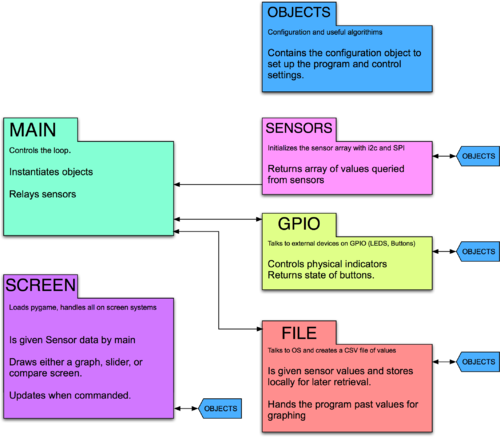Difference between revisions of "PicorderOS"
Directive0 (Talk | contribs) (Created page with "Logo for the Picorder project PicorderOS is a python based set of modules that provides a quick and easy way to use a Raspberry Pi as a handhel...") |
Directive0 (Talk | contribs) |
||
| Line 1: | Line 1: | ||
| − | [[File: | + | [[File:PicorderOS logo.png|frame|Logo for the PicorderOS project]] |
| − | PicorderOS is a | + | PicorderOS is a Python based set of modules that provides a quick and easy way to use a Raspberry Pi as a handheld sensing device. The real goal of PicorderOS is not just to operate my various Picorder projects as a monolithic entity but to work as a set of modules that the user can enable and disable at will. |
| + | By design it will support a wide range of arbitrary selected sensors, displays and form factors. Development is proceeding simultaneously on all elements. | ||
| − | |||
| − | |||
| − | + | ||
| + | ===Basic Structure=== | ||
| + | [[File:PicorderOS diagram.png|500px]] | ||
| + | |||
| + | |||
| + | |||
| + | ===Sensors=== | ||
| + | |||
| + | |||
| + | |||
| + | ====Notes==== | ||
| + | To reduce power consumption: | ||
| + | * Only draw to screen when sensor reading has changed. | ||
| + | scale would be a factor for determining; different decimal places would trigger different refresh rates. | ||
| + | |||
| + | ====Download==== | ||
| + | |||
| + | https://github.com/directive0/picorder2 | ||
| + | |||
| + | ====Installation==== | ||
| + | PicorderOS requires quite a few python libraries to work. | ||
| + | |||
| + | Open a terminal and follow the next instructions: | ||
| + | * We must first enable SPI and I2C for sensor and display communications. | ||
| + | ** Open Raspi Config <code>sudo raspi-config</code> | ||
| + | ** Select "Interfacing Options" (Item 5) | ||
| + | ** Scroll down to SPI and when prompted enable it following the onscreen dialogue | ||
| + | ** Do the same for I2C | ||
| + | * Ensure you have Python3 and Pip3 installed (should already be there on Raspbian) <code>sudo apt-get install python3-pip python3-dev</code> | ||
| + | * Install Sensor Libraries | ||
| + | ** If using the BME680 I recommend the [https://github.com/pimoroni/bme680-python Pimoroni bme680 module], install it using pip3 <code>sudo pip3 install bme680</code> | ||
| + | * Install [https://luma-lcd.readthedocs.io/en/latest/index.html luma.lcd] for the displays <code>sudo pip3 install luma.lcd</code> | ||
Revision as of 12:40, 20 June 2019
PicorderOS is a Python based set of modules that provides a quick and easy way to use a Raspberry Pi as a handheld sensing device. The real goal of PicorderOS is not just to operate my various Picorder projects as a monolithic entity but to work as a set of modules that the user can enable and disable at will.
By design it will support a wide range of arbitrary selected sensors, displays and form factors. Development is proceeding simultaneously on all elements.
Basic Structure
Sensors
Notes
To reduce power consumption:
- Only draw to screen when sensor reading has changed.
scale would be a factor for determining; different decimal places would trigger different refresh rates.
Download
https://github.com/directive0/picorder2
Installation
PicorderOS requires quite a few python libraries to work.
Open a terminal and follow the next instructions:
- We must first enable SPI and I2C for sensor and display communications.
- Open Raspi Config
sudo raspi-config - Select "Interfacing Options" (Item 5)
- Scroll down to SPI and when prompted enable it following the onscreen dialogue
- Do the same for I2C
- Open Raspi Config
- Ensure you have Python3 and Pip3 installed (should already be there on Raspbian)
sudo apt-get install python3-pip python3-dev - Install Sensor Libraries
- If using the BME680 I recommend the Pimoroni bme680 module, install it using pip3
sudo pip3 install bme680
- If using the BME680 I recommend the Pimoroni bme680 module, install it using pip3
- Install luma.lcd for the displays
sudo pip3 install luma.lcd